Different companies – different screen colors in Sage 100
Do you have multiple companies set up in Sage 100 (formerly Mas 90/200) system? Do you ever get confused and look-for or enter data in the wrong company?
You can set different colors for different companies in Sage 100, formerly MAS 90 and Mas 200. Beginning in version 4.40.05 – Sage added a new feature to allow you to change the background color for all screens in a company. You can leave your primary company with the current grey background, and change other companies to other colors to further remind you what company you are in. The company color setting is in the Library Master -> Main menu Company Maintenance option. See the Preferences-Tab in the section for Background Colors. You can select from the 40 colors shown, or define your own color using the Define Custom Colors button under the color-pallette. Muted colors work best to allow the heading and data black-text on white-background to appear clearly. The screen background-colors do NOT apply to Library Master programs, so test your colors on other module options. You can easily turn your color-selection off if it doesn’t suit you. See below for some examples using XYZ (yellow) and ABC (blue) companies:


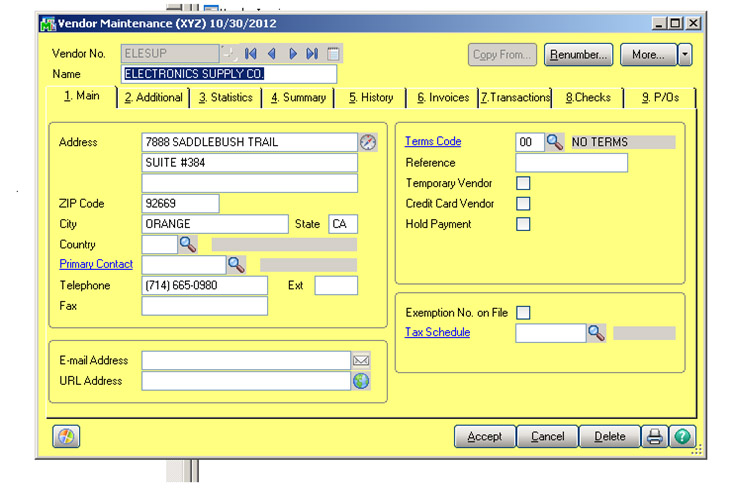

Steele Honda
I didn’t know that Sage 100 had a feature that allowed you to change the background color for all screens in company. I think that this would you keep a lot of different businesses together while also being able to keep them all organized separately. Thanks for pointing out how to better manage Sage 100 when different companies are involved.
Phil McIntosh
Steele,
This is a Sage 100 (formerly Sage 100 ERP, formerly MAS 90 and MAS 200) feature, not a Sage 100 Contractor (Whatever that was called before) feature. Brought to you by the marketing department hat dropped the Peachtree name and then moved the corporate HQ for North America to Atlanta…
Phil